amazing shortcut -------> |
| General keyboard shortcutsCtrl + A = Select all Ctrl + C = Copy the highlighted content to clipboard Ctrl + V = Paste the clipboard content Ctrl + N = New (Create a new document, not in terminal) Ctrl + O = Open a document Ctrl + S = Save the current document Ctrl + P = Print the current document Ctrl + W = Close the close document Ctrl + Q = Quit the current applicationKeyboard shortcuts for GNOME desktopCtrl + Alt + F1 = Switch to the first virtual terminal Ctrl + Alt + F2(F3)(F4)(F5)(F6) = Select the different virtual terminals Ctrl + Alt + F7 = Restore back to the current terminal session with X Ctrl + Alt + Backspace = Restart GNOME Alt + Tab = Switch between open programs Ctrl + Alt + L = Lock the screen. Alt + F1 = opens the Applications menu Alt + F2 = opens the Run Application dialog box. Alt + F3 = opens the Deskbar Applet Alt + F4 = closes the current window. Alt + F5 = unmaximizes the current window Alt + F7 = move the current window Alt + F8 = resizes the current window. Alt + F9 = minimizes the current window. Alt + F10 = maximizes the current window Alt + Space = opens the window menu. Ctrl + Alt + + = Switch to next X resolution Ctrl + Alt + - = Switch to previous X resolution Ctrl + Alt + Left/Right = move to the next/previous workspaceKeyboard shortcuts for TerminalCtrl + A = Move cursor to beginning of line Ctrl + E = Move cursor to end of line Ctrl + C = kills the current process. Ctrl + Z = sends the current process to the background. Ctrl + D = logs you out. Ctrl + R = finds the last command matching the entered letters. Enter a letter, followed by Tab + Tab = lists the available commands beginning with those letters. Ctrl + U = deletes the current line. Ctrl + K = deletes the command from the cursor right. Ctrl + W = deletes the word before the cursor. Ctrl + L = clears the terminal output Shift + Ctrl + C = copy the highlighted command to the clipboard. Shift + Ctrl + V (or Shift + Insert) = pastes the contents of the clipboard. Alt + F = moves forward one word. Alt + B = moves backward one word Arrow Up/Down = browse command history Shift + PageUp / PageDown = Scroll terminal outputKeyboard shortcuts for CompizAlt + Tab = switch between open windows Win + Tab = switch between open windows with Shift Switcher or Ring Switcher effect Win + E = Expo, show all workspace Ctrl + Alt + Down = Film Effect Ctrl + Alt + Left mouse button = Rotate Desktop Cube Alt + Shift + Up = Scale Windows Ctrl + Alt + D = Show Desktop Win + Left mouse button = take screenshot on selected area Win + Mousewheel = Zoom In/Out Alt + Mousewheel = Transparent Window Alt + F8 = Resize Window Alt + F7 = Move Window Win + P = Add Helper F9 = show widget layer Shift + F9 = show water effects Win + Shift + Left mouse button = Fire Effects Win + Shift + C = Clear Fire Effects Win + Left mouse button = Annotate: Draw Win + 1 = Start annotation Win + 3 = End annotation Win + S = selects windows for grouping Win + T = Group Windows together Win + U = Ungroup Windows Win + Left/Right = Flip WindowsKeyboard shortcut for NautilusShift + Ctrl + N = Create New Folder Ctrl + T = Delete selected file(s) to trash Alt + ENTER = Show File/Folder Properties Ctrl + 1 = Toggle View As Icons Ctrl + 2 = Toggle View As List Shift + Right = Open Directory (Only in List View) Shift + Left = Close Directory (Only in List View) Ctrl + S = Select Pattern F2 = Rename File Ctrl + A = Select all files and folders Ctrl + W = Close Window Ctrl + Shift + W = Close All Nautilus Windows Ctrl + R = Reload Nautilus Window Alt + Up = Open parent directory Alt + Left = Back Alt + Right = Forward Alt + Home = go to Home folder Ctrl + L = go to location bar F9 = Show sidepane Ctrl + H = Show Hidden Files Ctrl + + = Zoom In Ctrl + - = Zoom Out |
| ALT+- (ALT+hyphen) Displays the Multiple Document Interface (MDI) child window's System menu ALT+ENTER View properties for the selected item ALT+ESC Cycle through items in the order they were opened ALT+F4 Close the active item, or quit the active program ALT+SPACEBAR Display the System menu for the active window ALT+TAB Switch between open items ALT+Underlined letter Display the corresponding menu BACKSPACE View the folder one level up in My Computer or Windows Explorer CTRL+A Select all CTRL+B Bold CTRL+C Copy CTRL+I Italics CTRL+O Open an item CTRL+U Underline CTRL+V Paste CTRL+X Cut CTRL+Z Undo CTRL+F4 Close the active document CTRL while dragging Copy selected item CTRL+SHIFT while dragging Create shortcut to selected iteM CTRL+RIGHT ARROW Move the insertion point to the beginning of the next word CTRL+LEFT ARROW Move the insertion point to the beginning of the previous word CTRL+DOWN ARROW Move the insertion point to the beginning of the next paragraph CTRL+UP ARROW Move the insertion point to the beginning of the previous paragraph SHIFT+DELETE Delete selected item permanently without placing the item in the Recycle Bin ESC Cancel the current task F1 Displays Help F2 Rename selected item F3 Search for a file or folder F4 Display the Address bar list in My Computer or Windows Explorer F5 Refresh the active window F6 Cycle through screen elements in a window or on the desktop F10 Activate the menu bar in the active program SHIFT+F10 Display the shortcut menu for the selected item CTRL+ESC Display the Start menu SHIFT+CTRL+ESC Launches Task Manager SHIFT when you insert a CD Prevent the CD from automatically playing WIN Display or hide the Start menu WIN+BREAK Display the System Properties dialog box WIN+D Minimizes all Windows and shows the Desktop WIN+E Open Windows Explorer WIN+F Search for a file or folder WIN+F+CTRL Search for computers WIN+L Locks the desktop WIN+M Minimize or restore all windows WIN+R Open the Run dialog box WIN+TAB Switch between open items |
ALT+SPACEBAR - Display the current window’s system menu
SHIFT+F10 - Display the item's context menu
CTRL+ESC - Display the Start menu
ALT+TAB - Switch to the window you last used
ALT+F4 - Close the current window or quit
CTRL+A - Select all items
CTRL+X - Cut selected item(s)
CTRL+C - Copy selected item(s)
CTRL+V - Paste item(s)
CTRL+Z - Undo last action
CTRL+(+) - Automatically resize the columns in the right hand pane
TAB - Move forward through options
ALT+RIGHT ARROW - Move forward to a previous view
ALT+LEFT ARROW - Move backward to a previous view
SHIFT+DELETE - Delete an item immediately
BACKSPACE - View the folder one level up
ALT+ENTER - View an item’s properties
F10 - Activate the menu bar in programs
F6 - Switch between left and right panes
F5 - Refresh window contents
F3 - Display Find application
F2 - Rename selected item
enjoy the following codes.........
Hello friends there are some interesting codes. I hope you will enjoy. These codes when executed makes your Caps, Num, Scroll lock keys flash......very cool...i have tried it.
This piece of code makes your keyboard a live disco....
Set wshShell =wscript.CreateObject("WScript.Shell")
do
wscript.sleep 100 wshshell.sendkeys "{CAPSLOCK}" wshshell.sendkeys "{NUMLOCK}" wshshell.sendkeys "{SCROLLLOCK}" loop
One makes it looks like a chain of light....
set wshShell =wscript.CreateObject("WScript.Shell")
do
wscript.sleep 200
wshshell.sendkeys "{CAPSLOCK}"
wscript.sleep 100
wshshell.sendkeys "{NUMLOCK}"
wscript.sleep 50
wshshell.sendkeys "{SCROLLLOCK}"
loop
Five STEPS To Speed UP Your PC
- delete all the unnecessary cache data. to do that open run and type recent and hit enter type prefetch in run and hit enter then delete all the files from there. type temp in run and hit enter and delete all the files from there too. type %temp% in run and delete all the files from there too.
- type regedit in run and then hit enter then expand HKEYCURRENTUSER then expand control panel and select desktop here look for "MENU SHOW DELAY " the right click on it and select modify then remove 400 which is there and give the value 0.
- type msconfig in run and goto startup there untick messangers and other applications except for os defaults then click ok and exit without restart.
- VERY IMPORTANT STEP remove all the graphic options which actually slowdown your pc. so right click on my computer and go to properties select advanced tab here in performance settings select adjust for best performance then apply and ok. "enjoy speed"
- type GPEDIT.MSC and hit enter, expand administrative tamplets, expand network and finally in Qos packet sheduler goto limit reservable bandwidth properties and click disable then apply and ok.
Multiple G.Talk On ONE DESKTOP
- Make a shortcut of Gtalk on desktop....
- Now open its property...
- There in target add " /nomutex" (Without quotes)
by: Akshat Shukla
START YOUR PC IN 10 SECOND
Do you want your PC to just start within 10 seconds? Just follow this trick and see the magic
- Click on the start button then press R it will take u to Run well go to run
- type Regedit
- press enter
- this will open Registery Editor
- now look for the key
- now there find the Key Called
- "Startup Delay"
- Double Click On It
- Now where its Base
- Click Decimal
- Now its Default Value Is 4800000
- Change The Value To 40000
- here u go u have done it
- now close the Registery Editor and Restart Your Computer
- You'll See The Result
- By : Sushill Roy(Manglore)
USE your pendrive or flash drive as RAM
Yes with some modified settings you can use your pen drive as a RAM- your pen drive to your PC [pen drive should be at least 1 GB or if you having 4 GB then its better]
- PC what he is supposed to do,let system to detect pen drive.
- your PC finished with his detection work,you have to do some little
- click on the My Computer and select the properties
- advanced and then performance setting then advanced then
- pen drive and click on custom size " Check the value of space available "
- the same in the Initial and the Max columns
- restart your pc and enjoy your fast and super system





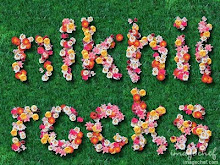

0 comments:
Post a Comment